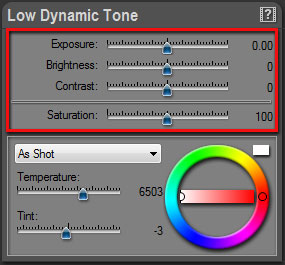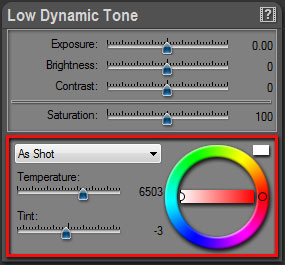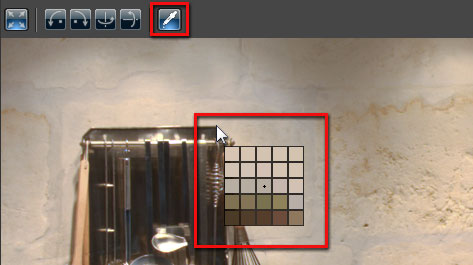Low Dynamic Tone settings
The Low Dynamic Tone panel allows you to edit general image settings: Brightness, Contrast, Saturation and White Balance.
Editing key image settings:
- Scroll the panels located on the right of the screen to display the Low Dynamic Tone panel
- Click and drag the Exposure, Brightness, Contrast and Saturation sliders.
- For high precision edition, hold Control-Key while dragging a slider.
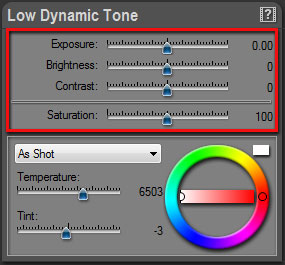
Editing white balance:
- Scroll the panels located on the right of the screen to display the Low Dynamic Tone panel
- Use the Temperature, Tint sliders, Color Wheel or the Illuminant local menu.
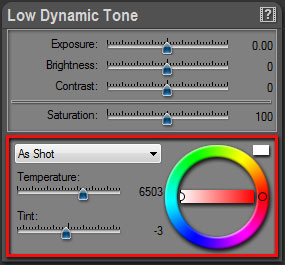
Setting white balance with the Eye Dropper:
- Click on the Eye Dropper icon located in the top tool bar
- Click anywhere in the picture to set the neutral point.
- When done, click again on the Eye Dropper icon to turn it off
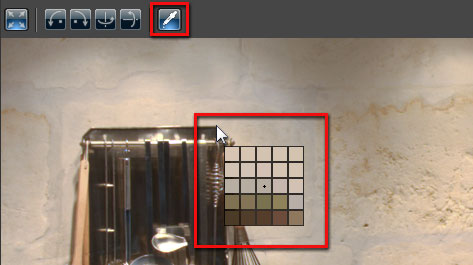
Previous Next