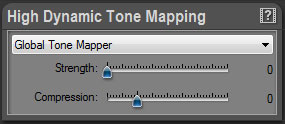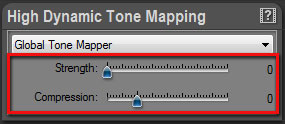|
Last modified: 2011-06-02
HDR ToneMap: Global Tone Mapper OverviewThe Global Tone Mapper offers an entirely different approach to Tone Mapping. Use it for medium dynamic range images and when you are looking for natural results. Images produced with the Global Tone Mapper tend be soft with low contrast.
The Global Tone Mapper settings are displayed in the High Dynamic Tone Mapping panel when Global Tone Mapper is selected in the menu located at the top. The settings are:
Working with the Global Tone MapperThe Global Tone Mapper works in two steps:
Step 1: Highlight recovery Increase the Strength value to reveal details in the highlights.
Step 2: Shadow recovery Increase the Compression slider to reveal details in the shadows.
Remark: The Global Tone Mapper works best with medium dynamic range photos. Use it when you want a soft and natural Tone Mapping effect. As the effect is much lighter than the other Tone Mapping tools, the image will tend to have a low contrast. Use the Low Dynamic Tone panel to modify Exposure, Brightness and Contrast.
Editing the settings:
|
|
| Copyright © 2025 Oloneo SAS |