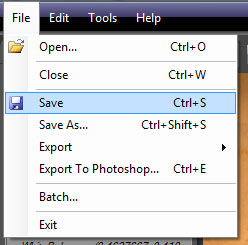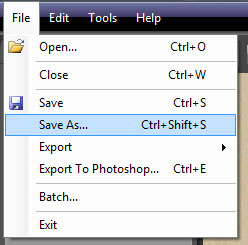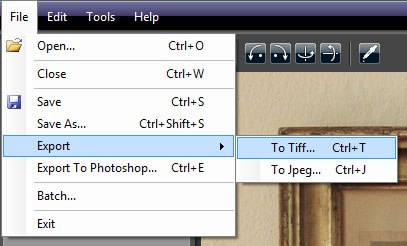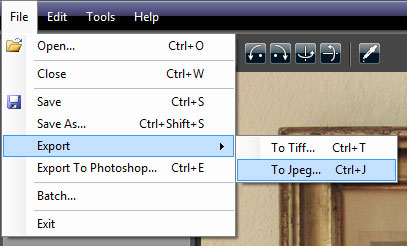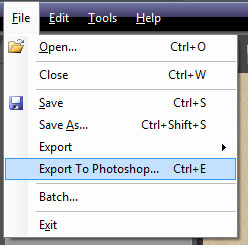If you plan to work again on the current project, it is critical to save the project as a PhotoEngine project file (.rcd file). If you do not plan to work again on the project, you can simply export the final image without saving the PhotoEngine project (not recommended).
The PhotoEngine project file provides the following benefits:
- Full edition history (Timeline) is saved and restored at next load
- Nondestructive edition. The PhotoEngine project file contains a reference to your original photos: your original photos are never modified by the application
- Project files are small and are saved instantaneously
Saving the project:
- Press Ctrl-S or select Save in the File menu
- The current project file is overwritten with the current settings
- When the project file is new, a file dialog will appear to allow you to name the project file
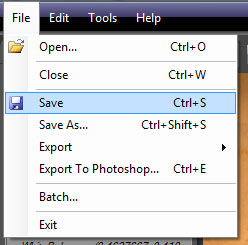
Renaming and saving the project:
- Press Ctrl-Shift-S or select Save As... in the File menu
- In the File Dialog, select: PhotoEngine file (*.rcd)
- Enter the file name
- Click the Save button
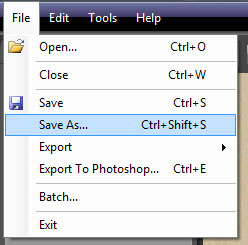
In order to further edit the image in another tool, to publish it online or other tasks, you need to export it in a standard format.
Exporting to TIFF or JPEG:
- Press Ctrl-Shift-S or select Save As… in the File menu
- In the File Dialog, select: TIFF (*.tif) or JPEG (*.jpg)
- Enter the file name
- Click the Save button
- Select the TIFF or JPEG settings
- Click the OK button
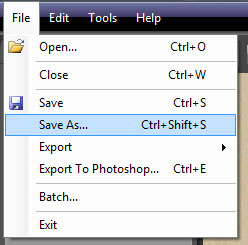
Direct export to TIFF:
- Press Ctrl-T or select Export > To Tiff... in the File menu
- Enter the file name
- Click the Save button
- Select the TIFF settings
- Click the OK button
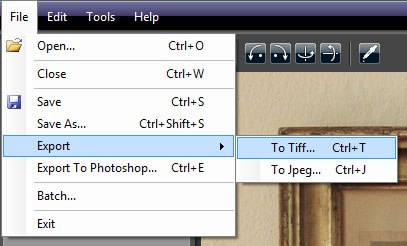
Direct export to JPEG:
- Press Ctrl-J or select Export > To Jpeg... in the File menu
- Enter the file name
- Click the Save button
- Select the JPEG settings
- Click the OK button
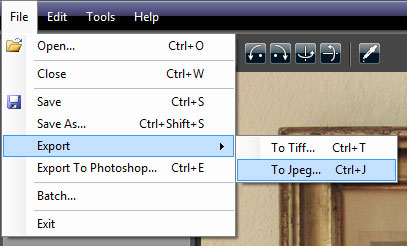
Exporting directly to an external editor:
- Press Ctrl-E or select Export To My Tool... in the File menu
- Enter the file name
- Click the Save button
- Select the save settings
- Click the OK button
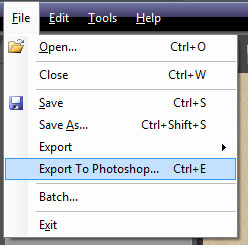
By default PhotoEngine exports to Adobe® Photoshop ®. You can select a different external editor by selecting External Editor Preferences... in the Edit menu.
To learn more about export options, read: Image Export Options.
Previous Next